One such affiliate program is with zazzle. It is so easy and simple to use. You can link directly yo their main page, or to a page displaying a certain search term, to a product type, or even to an individual product. When someone clicks you link/banner and goes to zazzle and makes a purchase you get 15% of the total sale. This can be anywhere from $1 to $50 on a single purchase. Additionally you can earn even more because of zazzles volume bonus program. The more your referrals purchase the more you can make! for each sale you refer zazzle will place the amount they made on that product into your volume bonus accrual, once you accrue over $100 on your volume bonus report you will begin to earn an additional % in volume bonus.
And just to sweeten the pot, the referral cookie the affiliate program creates when they click your link, will remain in the persons computer for up to 45 days. So if they return to zazzle without picking up a new cookie from another persons referral banner, and they have not cleared their cookies, you will still get credit for their purchases for that 45 day period!
So now you want to know what you do and how you get going....well it is fast and easy. First go to zazzle and make an account...then just decide how you want to make your links....
Banners? text links? hyper links? product images? I'll give you some examples below - check them out!!
*********Banners**********
Zazzle offers a wide variety of shapes sizes and themes you can choose from - or you can make your own if you want. Here is a small variety of the pre-made pr-ecoded banners you can use:





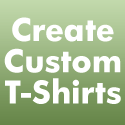
To get custom banners after signing up for your zazzle account, click my account in the top right corner, then go to the associates tab. You will see on the right an area for banner, when you click it choose the banner you like, click it and it will offer the sizes, choose the size you want by clicking it and you will be supplied the code with your affiliate code embedded. Just copy and paste that code into your blog post, or into an "html/java" gadget in the design tab of blogger.
*********Text Links & Hyper Links**********
Another method would be to just show the link or hyper link words in your text. to link to zazzle's home page you would do so with a link like this: http://www.zazzle.com/?rf=238666735725955039 the ?rf=##################### at the end is your unique referral code number, be sure to get yours on the associates tab in "my account" on zazzle...you can also choose to hide the link in the text as i have done with the other links here by typing the word and clicking the link button above in blogger then pasting the url in there...to hide your referral code from the general person.
Another thing you could do is hyper link directly to a related product - such as linking to an apple pie product while discussing your favorite apple pie recipe.
to get the product direct links you can go to any product page after signing into zazzle and searching on zazzle.com click the product you want to link to. just below the product image will be a text link that says "link" when you click that you will be given 3 options, the top will be the link for use in emails or IM's - that is the link you would use in this case copy that code come back to blogger, highlight the word or words you want to hyperlink, then click the link button above the text window and paste this code into the popup window. this will make those words a hyper link to that product.
*********Product Image Links*********
You can also use an image, or product image in your blog post like one of these:
You would again go to the product page after signing in and click the link button below the product this time choose the 2nd code. Before choosing that code you can also make a few selections, what size you want the image, and if you want it to display the product only or just the design. once you choose these option your sample will display tot he right, then you copy the 2nd code and paste it into your blog post where you wish it to appear.
~~~~~~~You will not want to ever use the 3rd code on this link pop-up, it is the image only link, it will display the image only but will not make it clickable so the shopper cannot click it to get to the product to purchase it, so you cannot make money this way.
**********Scrolling Changing Panels**********
Zazzle offers 2 panels, a flash panel and a blog panel.
The flash panel can be used in blog posts or footers, or in a sidebar if it is wide enough. It will scroll products across a small window. You can choose to limit the images by a search term, store id and/or product type. You can also select a background from the small selection. examples:
search term "peace people" classic background. title Peace People
Look for a personalized gift at Zazzle.
Shop id "Kooblees" Summer Breeze background. title Kooblees
Make personalized gifts at Zazzle.
search term "go green" Shop id "shopaholicchick" product type "shirts" metal background. title Shopaholic Go Green
Shop other personalized gifts from Zazzle.
To get a flash panel go to the associates tab as above and from the left select flash panel. After making choices click preview before going onto the next screen to be sure you are getting the results you really want! Also between each panel you should go back to the associates tab to ensure all the fields reset, as occasionally they do not.
The blog panel is slightly different, it will display 3 random products vertically and works well in the sidebar of a blog. This panel is only available to sellers, and can only be used to display your own stores. these will adjust to the width of your sidebar in blogger.


